
It happens that some advisors from the MQL market refuse to work on your VPS server. Everything seems to be fine, you tested the advisor on a computer, in the strategy tester, and it works well, you transfer it with all the settings to the VPS server and wait for it to start trading, wait one day, another day, but nothing happens, he did not open deals, of course in some cases this happens due to the specification of the advisor, that is, some advisors are specially programmed not for frequent trading and can open only one deal per week, but this is not the point now.
You know for sure that this scalper makes at least 5 transactions a day, but a lot of time has passed and he does not trade, so what’s the matter?
The fact is that some advisors are hacked and work only for certain VPS settings, most often to the name such EA add the suffix (A), (B),(JD), (Jiada) ,(LD), I think you seen these.
It is very easy to change the VPS parameters and make such advisors work, now I will tell you how to do it.
This is a step to step guide to enable Commercial MQL5 EAs on VPS using Environment Changer (Download at the end of the article).
If you want to use advisors with mql5, then the first thing you need to understand is that you have to change your VPS server using the Environment Changer program, otherwise the advisors will not work, I do not advise you to do the same on your home PC.
Please note, that not all VPS support changes
This procedure works 100% on the VPS server: ZOMRO
It will definitely not work on the following VPS servers: Amazon VPS, Google Cloud, ForexVPS, FXVPS, myForexVPS, win-vps, Tickmill
The first thing to do is to transfer the Environment Changer program to the VPS server:

After starting the program, you will have a window like this:

In this window, you need to change the Product ID parameter and the PartSeNumber parameter.
Many may wonder why it is necessary to do this?
It’s just that the advisor from the market is tied to a specific hardware of the VPS / PC, and so that everyone can use it, you need to change these parameters to those where the advisor / indicator was activated. It is completely safe and will not lead to any problems with the VPS. The Expert Advisor from the market will simply see the same VPS where it is activated.
Each VPS has its own unique data, so you need to crank up this procedure.
Many of you may have come across data such as A, B or JD, jiada. These are the first VPS servers where this was done.

VPS (B), (JD) or (Jiada) has data like this:
1. ProductID – 00477-001-0000421-84639
2. PartSerNumber – 0CC0174F
VPS (A) are:
1. Product ID – 00486-001-0001076-84927
2. PartSerNumber – 7CC31A9A
VPS (LD) are:
1. Product ID: 00326-10000-00000-AA033
2. PartSerialNumber 4EDBF4FA
VPS (MX1) are:
1. ProductID: 00377-70127-41675-AA479
2. PartSetNumber: 92BF5CDB
After you have changed them in the program window, you will have this window:

Click OK and restart the VPS server. Look not mistaken, you need to press restart, and not turn off, otherwise you will have to write to those support.
After that, the advisor should be installed on the chart and work without problems.
The above-mentioned VPS is 100% supported, and if after this procedure you do not have an advisor on the chart, then this system does not work and you will have to change the VPS otherwise you will not be able to use the advisors.
IMPORTANT! After changing the VPS, you need to re-enter the passwords for your MT4 accounts !!! For this will be perceived by the terminals as new hardware and they will not understand where they are, everything rest will be the same.

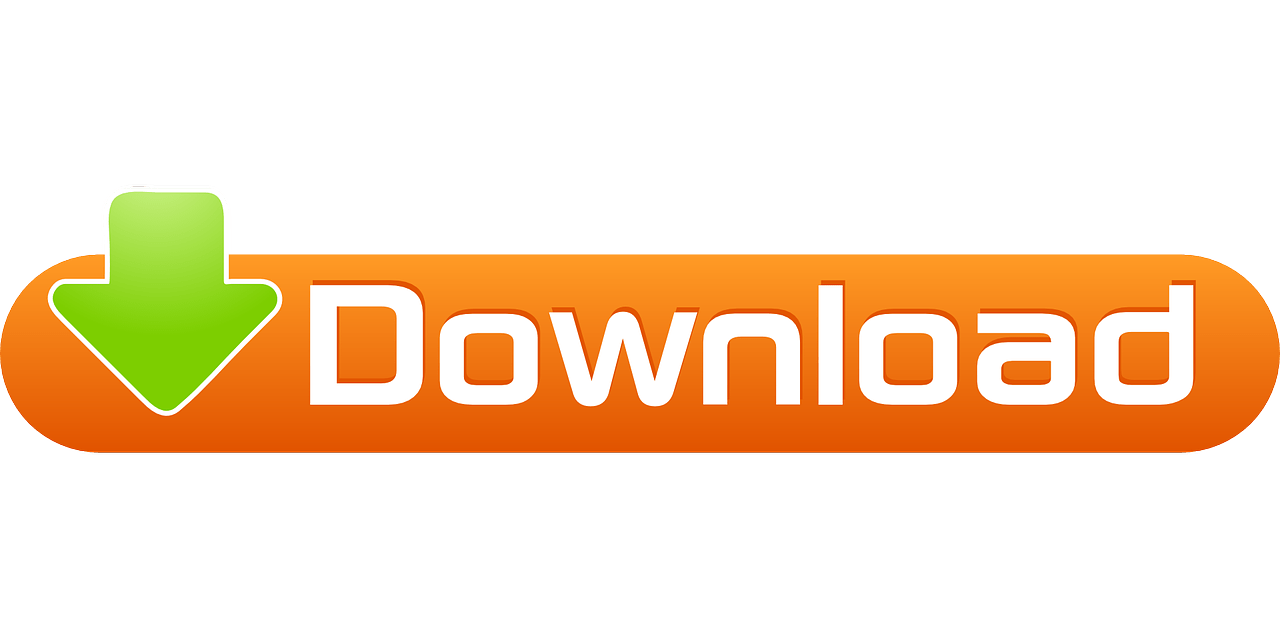
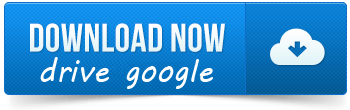
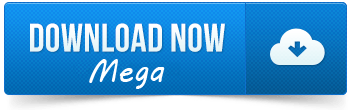
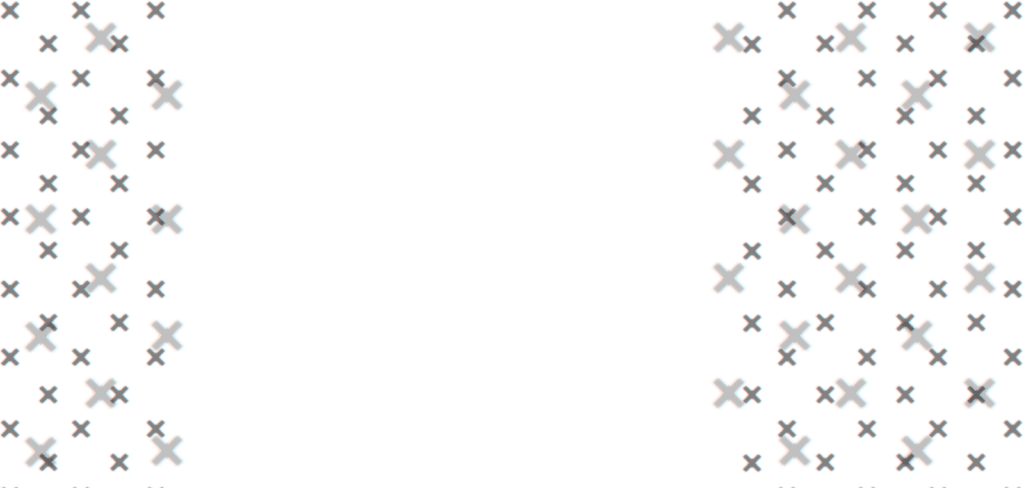
Lucas Santos
20/10/21
The images on the page are not loading.
Fx-VIP.pro team
21/10/21
everything is loading for me, check your browser, it may have problems